Sharing Files and Folders
Simple Sharing
Sharing a file or folder with someone is easy! All you have to do is click on the share button (the button with three dots connected by two lines) to pull up the share sidebar, and type the recipient's name in the "Name, email, or Federated Cloud ID" box.
Sharing with a Link
Changing Permissions
You can also edit sharing permissions. For example, if you only want the recipient to be able to view a folder but not edit it, click on the three dots to the side of their name, and uncheck Allow editing and Allow deleting.

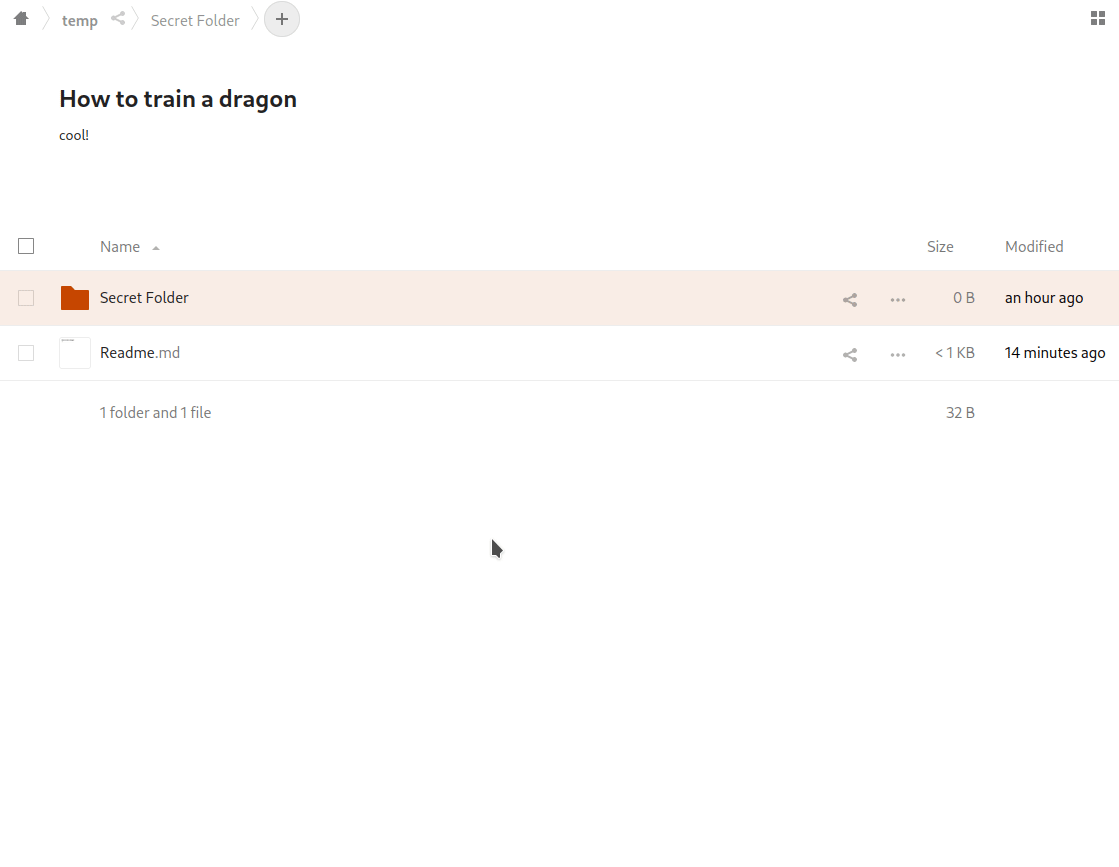

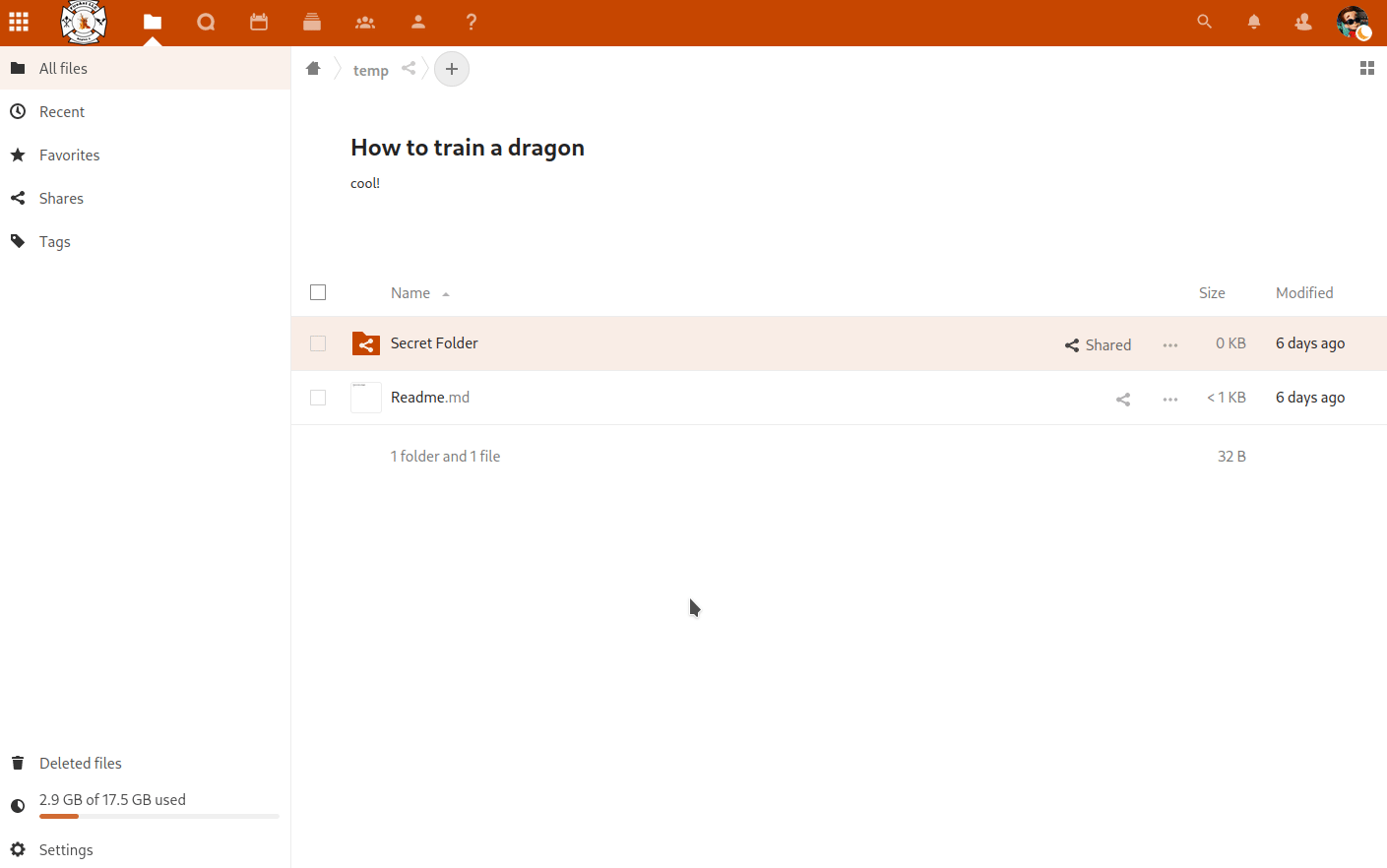
No Comments